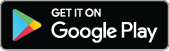The City of Kamloops is using Voyent Alert! emergency alert service. Register for Voyent Alert! today.
- Be informed
- Receive emergency alert and critical incident notifications
- Register anonymously and unsubscribe anytime (Review the Voyent Alert privacy policy)
- Free and easy to use
- Sign up either on the mobile app or register online to receive notifications via email, text, or phone call
Download the app or register online:
This quick video will walk you through the simple registration process:
Learn more about Voyent Alert on their community web site.
Other Resources
- BC Wildfire Service – For information on current wildfire activity in BC, including details about specific wildfires and fire response efforts, visit BCWildfire.ca.
- Thompson-Nicola Regional District (TNRD) – For details on evacuation orders, alerts, and rescinds in the region outside of City boundaries, visit TNRD.ca.
- Tk'emlúps te Secwépemc – For details on evacuation orders, alertws, and rescinds in Tk'emlúps, visit Tkemlups.ca.
About Voyent Alert
Am I going to be bombarded with useless messages?
No. You will only ever receive a notification if it is relevant to a location or a specific topic you have selected. At this point, the City of Kamloops is only using Voyent Alert for emergency alerts and critical incident notifications, such as unplanned water disruptions. This may change in the future.
To identify which topics you would like to subscribe to, visit the “My Topics” menu on your Voyent Alert! account.
Do I have to pay to use the Voyent Alert service?
No. You will not be charged to download the Voyent Alert! app or use this service.
Does Voyent Alert collect personal information?
No. The only information required to register is a postal code or address and a phone number or email address. No other personal information such as your name, address, or date of birth is required. Please see the Voyent Alert! Privacy Policy at voyent-alert.com for more details.
How is Voyent Alert different from other regional alert systems?
Federal and provincial services advise users about issues at a broader provincial or district level. These alerts provide general warnings to effectively notify the variety of users in their regions. How the issue might impact you, specifically, might not always be immediately clear.
Voyent Alert! works on a more detailed level. We provide you with customized information including where the alert is relative to your location and your immediate next steps.
Additionally, as Voyent Alert! is administered at the community level it can be used for general day to day communications and local services.
I am concerned about privacy issues. Where is the service operated from?
Voyent Alert! is a cloud-based service utilizing Canadian-based resources for operations and storage.
ICEsoft undertakes measures to ensure that Voyent Alert! is compliant with the Personal Information Protection and Electronic Documents Act of Canada (PIPEDA).
Is training required to use this service?
No. Voyent Alert! is very simple to use.
When you first register, helpful hints are included to guide you in setting up your account. If you ever get stuck, click on the “?” on the side of the screen for assistance. Additional support can be found on the Voyent Alert Frequently Asked Questions page (Voyent-alert.com/ca/community) where you can also submit a question directly.
What is Voyent Alert?
Voyent Alert! is a notification system that uses advanced geospatial technology to send personalized alerts about emergencies and day-to-day activities.
Rather than receive a generic message about an event taking place in your town, Voyent Alert! will provide detailed information that is relevant to you. Our alerts can provide necessary details including an event’s distance from you, maps of the impacted areas, and your next steps.
The result is that the message you receive provides the most important information, allowing you to make better, more informed decisions.
Registration for Voyent Alert
Can I register my children or parents?
Yes. Provided they have access to email or a phone, you can assist them with registering for Voyent Alert!. Simply install the app from the App Store or Google Play Store or use the web registration to receive email, voice calls, or text alerts.
Can I register to receive notifications by phone and email?
Yes. Voyent Alert! Users can register for multiple notification methods (Mobile App, Text Message, Email, or Voice Call) across different devices. However, each method needs to be independently registered. For example, to receive alerts by both phone and email you would need to register twice, once for each method of contact.
If you would like to register for any additional methods of receiving Voyent Alert! Notifications, please visit the Voyent Alert registration page at https://ca.voyent-alert.com/vras/register.html.
Can visitors to the community register for Voyent Alert?
Yes. Visitors to the community can register with an address for the community just like residents. We recommend selecting a public building like City Hall (7 Victoria Street West) or a hotel. Visitors will be notified if any alerts are sent out that affect one of the “My Locations” they may have set.
How do I confirm my registration?
To confirm your registration, you only need to login to your account. When you login you will be sent a new 4-Digit Verification Code to your device. Make sure to use this new code. Once you have successfully logged in you can be confident that you will receive your alerts. To login to an account visit the Voyent Alert! Login Page at https://ca.voyent-alert.com/vras/client.html.
How do I register for Voyent Alert?
You can register for the service in one of two ways:
- If you would like to use Voyent Alert! on your smart phone, download and install the Voyent Alert! mobile app from the Apple App Store or Google Play Store. Then simply enter in an address and follow the instructions.
- If you would like to receive text, email, or voice call notifications, visit the Voyent Alert web-based registration page at https://ca.voyent-alert.com/vras/register.html. After you enter in an address, a registration code will be sent to you via the contact method you provided. Once you enter the registration code, registration is complete.
The City of Kamloops will only issue alerts for locations within city limits registered on the City of Kamloops account. Pins located outside of city boundaries will be automatically registered for the TNRD or Tk̓emlúps te Secwépemc account and will receive alerts from the appropriate governing body.
How do I unsubscribe or unregister from Voyent Alert?
If you would like to leave or delete Voyent Alert! you will need to login to Voyent Alert! at https://ca.voyent-alert.com/vras/client.html or open the Voyent Alert! App. Then click on the menu options icon (three horizontal bars) located in the top left corner of the screen and select ‘My Profile’. Once in ‘My Profile’, select unsubscribe. This will unregister you from the system and you will no longer receive alerts or notifications.
I accidentally didn’t enter the verification code. What should I do?
Even if you were unable to successfully enter your verification code, your account has still been created. All you are required to do is verify it and this is easy to do.
To begin, go to the Voyent Alert! login page at https://ca.voyent-alert.com/vras/client.html and enter your contact information. Request a new verification code by pressing send. Then check your method of contact for the new 4-Digit Verification Code. Once you have entered the 4-Digit Verification Code, your account will be successfully registered and verified.
Note: you must keep the login screen open on your computer. If you need to access an email account online, please do so in a new browser window or tab.
I didn’t receive a text with a verification code. What do I do?
If you signed up to receive SMS or text alerts on the Voyent Alert registration page and didn’t receive a text message with a verification code, we recommend you try the following:
- Confirm that the phone number you provided with is correct.
- Confirm that you are currently in an area with cell reception and coverage.
If you are unable to resolve this issue, please email voyent.support@icesoft.com.
I didn’t receive a voice call with a verification code. What do I do?
If you signed up to receive Voice Call alerts on the Voyent Alert registration page and didn’t receive a phone call finalizing your registration, we recommend you try the following:
- Confirm that the phone number you provided with is correct.
- Determine if you are using any call blocking programs. If this is the case, you will need to add the City’s phone number: 1-250-828-3461 to your allowed contacts.
Adding an allowed contact is different depending on your service provider. We recommend contacting them directly for instructions.
If you are unable to resolve this issue, please email voyent.support@icesoft.com.
I didn’t receive an email with a verification code? What do I do?
If you signed up to receive email alerts on the Voyent Alert registration page and didn’t receive an email with a four-digit verification code, we recommend you try the following:
- Confirm that the email address you registered with is correct. We recommend checking for typos and verifying that it has the correct .ca or .com ending. You can verify this by copy & pasting your email address from the Voyent Alert! webpage and trying to send yourself an email to that address.
- Check your spam or junk folder in your inbox. If there is no email in your spam folder, try to register again and confirm that your contact information was correct.
- Add the following email address to your email contact list: alert@voyent-alert.com.
- Login to confirm your Voyent Alert! registration using the Voyent Alert login page. This will send a new verification code to your email, which will now be visible in your inbox.
- If you have requested multiple verification codes, please use the most recent one that was sent to you.
For information on how to add an email to your email contact list, please refer to the help pages for your email providers.
If you are unable to resolve this issue, please email voyent.support@icesoft.com.
I live outside city limits but would still like to receive alerts. Can I still register?
Yes. If you are outside of the City of Kamloops you can still register to receive alerts. Simply enter Kamloops or a Kamloops address on the registration page to get started. Once registered, you can either move your “home” pin or create a new one for other locations of interest to you.
The Thompson-Nicola Regional District (TNRD) and Tk’emlups te Secwepemc also use Voyent Alert. The City of Kamloops will only issue alerts for locations within city limits. Pins located outside of city boundaries will be automatically registered for the TNRD or Tk̓emlúps te Secwépemc account and will receive alerts from the appropriate governing body.
Using Voyent Alert
Can I receive alerts if I am using call control?
In order to receive voice call notifications when using call control, you will need to add the City’s phone number: 1-250-828-3461 to your allowed contacts.
Adding an allowed contact is different depending on your service provider. We recommend contacting them directly for instructions.
Do I have to be in town to receive an alert?
No. Provided you are connected to a mobile service or can access your email, the alerts will get to you wherever you are, even if you are outside of Kamloops.
How can I change how I see Voyent Alert notifications on my phone?
While each phone is slightly different, we recommend the following:
On your mobile device, go to your settings page and select “Voyent Alert!”. Then select the “Notifications” option. Then, check that that “Allow Notification” toggle is on and green.
While we also recommend that you have “Lock Screen”, “Notification Centre” and “Banners” all checked, editing these will specify how you see notifications when the app is closed.
How can I change what sounds I hear for notifications on my phone?
There are a few ways to change the notification sounds on your device. While each phone is slightly different, we recommend checking the following:
- Unmute your phone: The Mobile App will sound, only if your phone’s sound is on.
- Turn on sound for the App: To check this on Apple devices, go to your settings page and select “Voyent Alert!” followed by “Notifications”. Then, check that that “Sounds” toggle is on and green. This will allow the notifications to sound.
- Change the text tone for a Voyent Alert! contact: Some individuals may choose to add Voyent Alert! as a recognized contact in their phonebook. As some phones will create (or mute) different ringtones for specific contacts, we recommend checking the contact’s information to see if the ringtone is on. To do this, go to your phone’s contact menu, select the Voyent Alert! contact, and then hit edit. Make sure that both the ringtone and text tone are set to sound that you recognize.
How can I receive alerts for locations outside of Kamloops?
The City of Kamloops will only issue alerts for locations within city limits.
The Thompson-Nicola Regional District (TNRD) and Tk’emlups te Secwepemc also use Voyent Alert. Pins located outside of city boundaries will be automatically registered for the TNRD or Tk̓emlúps te Secwépemc account and will receive alerts from the appropriate governing body.
How can I use Voyent Alert with my Do Not Disturb feature?
If you choose to give Voyent Alert! permission, you can receive emergency alerts on your device when Do Not Disturb Mode is turned on. This will give permission for all alerts and notifications to be sent to your device at any time. We recommend turning this feature on to ensure you get critical alerts in the evening.
If you receive alerts through a iOS or Apple Mobile App:
- Go to Settings and select the Voyent Alert! App.
- Select Notifications. The wording may differ depending on your device.
- Turn ‘Allow Critical Alerts’ on. This will allow critical alerts to send a notification and play a sound when your phone is muted or Do Not Disturb is turned on.
If you receive alerts through an Android Mobile App:
- Go to Settings and search for ‘Do not Disturb permission’ or ‘special access’ (this may vary depending on your device).
- Turn Voyent Alert to on.
- Please note, certain devices may require alternative steps. Please view Voyent's FAQ for using DND with specific Android Devices.
If you receive your alerts via SMS/Text Messaging:
- Add Voyent Alert! as a Contact in your phone. Voyent Alert! messages will always be sent from the same number, so you go to the most recent Voyent Alert! notification and add a new contact.
- Add Voyent Alert! as an allowed caller. The process for determining allowed callers will change depending on the phone you use. For iOS Apple devices you will need to add the Voyent Alert! contact to your favourites.
How do I add new locations?
Open your Voyent Alert! app or login to your Voyent Alert! account at https://ca.voyent-alert.com/vras/client.html. Once in the system, click on the “My Locations” tab. For web-based users this is located in the top right corner, while it is located in the bottom right-hand corner for Mobile App users.
To add a new location, simply click and hold a spot on the map and a popup window will appear allowing you to label the new location. Alternatively, you can enter in an address through the “Add Location” button in the top right of the screen or click on a location already shown on the map.
How do I delete a pin/location?
Open your Voyent Alert! app or login to your Voyent Alert! account at https://ca.voyent-alert.com/vras/client.html. Once in the system, click on the “My Locations” tab. For web-based users this is located in the top right corner, while it is located in the bottom right-hand corner for Mobile App users.
Select the name or icon for the location you would like to delete. Once it has been selected, press the trash can image located at the bottom of the pop-up window.
How do I delete old alerts from my app?
Currently there is no method for an individual app user to delete alerts. Voyent Alerts can only be ended by the issuing community at which time it will be moved to appear under the ended tab on your App. Until an alert is ended, it will appear beneath the active alerts on your App.
However, to help identify which alerts you have already read, the App changes the colour of opened notifications to a muted/darker shade or red or yellow.
How do I login to my account?
If you are using a mobile app, login simply by opening up Voyent Alert! on your smart device.
For Text/SMS, Email and Voice users, go to Voyent Alert! Login Page at https://ca.voyent-alert.com/vras/client.html and enter your email or phone number. A 4-digit verification code will then be sent to your email or phone. Once you receive it, enter the code and you will be successfully logged in.
How do I move a pin/location?
Press and hold the name or icon for the location you would like to move. Once selected drag and drop the icon to the correct location.
How do I transfer my app to a new device?
How you transfer Voyent Alert! depends on the type of device you use. While your individual phone may require something slightly different, we recommend the following:
Apple/ iOS Devices: To transfer your existing app and related Voyent Alert! account to a new iOS device you must first backup your phone and restore the backup to the new device. This will transfer both the Voyent Alert! app and your related user account data to the new device. Information on how to do this can be found on the iOS backup page on the Apple Support Website.
Android Devices: To transfer your existing app and related Voyent Alert! account to a new Android device you must first backup your phone and restore the backup to the new device using a 3rd party Android backup/restore service. This should transfer both the Voyent Alert! app and your related account data to the new device.
How do I view an alert?
All alerts and notifications that affect you will be sent directly to your device through your selected method of communication (the app, phone, SMS/Text, or email). To learn about the alert, simply open the message or answer your phone.
However, if you would like to review the alert after the initial notification, please use the following steps:
Voyent Alert App Users: Open the Voyent Alert! App and select the button on the bottom left of the screen (showing an exclamation point inside of a square). Then select the alert you would like to see.
Text/Email Users: Follow the “Full Details” link sent in the initial notification. This will take you directly to alert. If you are no longer able to access the initial notification, login to your account and select ‘Notifications’ in the top right-hand corner of the screen.
Voice Users: Login to your account at https://ca.voyent-alert.com/vras/client.html. Once you have logged in select ‘Notifications’ in the top right-hand corner of the screen.
I keep getting asked about location tracking. Why is this?
Recently, phone companies have taken extra measures to ensure your privacy. This includes sending frequent requests to confirm your approval for apps to use your location. As the Voyent Alert mobile app can use your location, you may see this warning appear for Voyent Alert.
Voyent Alert uses your location to provide the most accurate information in an emergency. If you are using the mobile app, sharing your location allows the system to identify if you enter an area with an active alert and send you the associated notification.
If I close the app on my device, will I still receive notifications?
Yes. Voyent Alert uses a “silent notification” mode on mobile devices so the app can be closed at any time.
What are the advantages of sharing my location?
Voyent Alert! uses your location to provide the most accurate information in an emergency. If you are using the mobile app, sharing your location allows the system to identify if you enter an area with an active alert and send you the associated notification. If you choose to not share your location, you will still receive alerts that impact your selected “My Locations” (i.e. Home, Work, etc.).
What is a topic?
Topics are categories of informational alerts that you can choose whether you would like to receive them. For example, a Topic may be “City Events”. If you are not interested in this type of notification you can unsubscribe.
At this point, the City of Kamloops is only using Voyent Alert for emergency alerts and critical incident notifications, such as unplanned water disruptions. This may change in the future.
You are not able to unsubscribe from any form of critical or emergency alert.